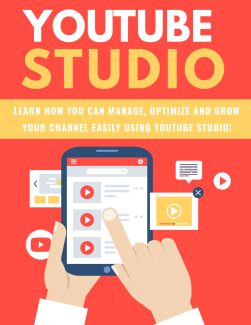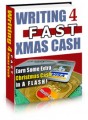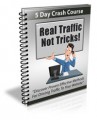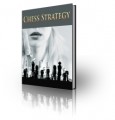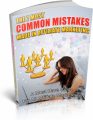License Type: Private Label Rights
License Type: Private Label Rights  File Type: ZIP
File Type: ZIP
 SKU: 63837
SKU: 63837  Shipping: Online Download
Shipping: Online Download
Sample Content Preview
Introduction
YouTube Studio is where you can manage your YouTube channel. Everything you need is all in one place for your convenience.
Upload and edit videos, manage your live feeds, see analytical information about who is watching your videos, see and respond to your comments, and handle your settings.
There’s also a monetization section if you are part of the YouTube Partner Program. They also have an audio library which gives you free music to upload for your videos.
However, before you begin using YouTube Studio, you’ll need to create a YouTube account. This is super simple to set up. Just go to YouTube and click on “Sign In” at the top right. Click “Create Account” and choose “For Myself” or “To Manage My Business.”
That’s all there is—you can set up everything else later on if you want a profile picture, etc. Now you can create YouTube channels and manage them using YouTube Studio!
But that’s only the first step in utilizing all of YouTube Studio’s powerful features. In this special report, we’ll take a deep-dive into YouTube Studio and show you everything you need to know.
Are you ready to master YouTube Studio?
Let’s begin!
Getting Started
You can navigate to YouTube Studio using two basic methods. If you’re on another website, just type “studio.youtube.com” in your browser window and click “enter.”
If you’re on YouTube already, click on your profile picture at the top right and you’ll see a drop-down menu. “YouTube Studio” will be underneath “Your Channel” and “Paid Memberships.”
Just click on it and you’ll find yourself on your Dashboard.
Your Dashboard has everything you’ll need to manage your channels. If you look at the left-hand column, you’ll see several icons.
These are:
Content:
This shows you what video content you have, either uploads or live videos.
You can filter what you’re seeing, find out the visibility of each video (who can see it), check to see if there are any restrictions limiting your video’s visibility, and so much more including:
See the date you uploaded or published the video;
Find out how many views your video has had;
See how many comments each video has;
See how many likes and dislikes each video has.
Playlists:
This allows you to manage your playlists on YouTube. You can edit the playlist or watch it. You can also see the visibility (who can see it), the last date anything was uploaded to the playlist, and how many individual videos are in your playlist.
Analytics:
This shows analytical data for your channels. You can get an overview of your channel in the last 7, 28, 90, or 365 days (or for the lifetime of your channel).
You can also look at your channel’s reach: individual impressions, impression click-through rate, views, and unique viewers. Reach also shows you traffic types.
Engagement shows watch time for your channel as well as average view duration. You can check out your top videos, playlists, and cards.
And Audience will show you information about returning vs. new viewers, when your viewers are on YouTube, what other channels they watch, age and gender, watch time, geographies, and top subtitle languages.
Comments:
As you might expect, this tab shows you published comments, as well as those held for review (ones YouTube feels might be spam). You can see which comments you have responded to and which need response.
Subtitles:
This tab shows you any subtitles you have on your videos and which language your subtitles are in.