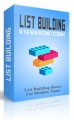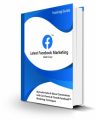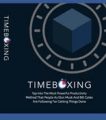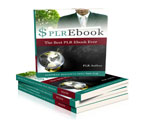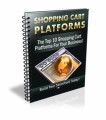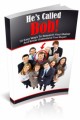License Type: Personal Use
License Type: Personal Use  File Size: 74 KB
File Size: 74 KB File Type: ZIP
File Type: ZIP
 SKU: 24791
SKU: 24791  Shipping: Online Download
Shipping: Online Download
Sample Content Preview
Understanding
HTML Is short for HyperText Markup Language. Before you can write html code, you need to understand a little bit about how it works. It's not rocket science. It's very basic and is easy to learn once you know a few basic principles. So if you've always wanted to learn html but never took the time because you thought it was too complicated, now's your chance to take charge and get the basics down.
To make it easier for you, it might be a good idea to print this up and read it while you're offline. I'm also going to ask you to open up notepad and start to copy down the codes I give you so you'll be getting the hands-on experience you need to learn this properly. Don't just read this and expect to learn it. It takes actually DOING to learn and with repitition and doing the same things over and over, like the old saying goes, practice makes perfect.
After you print it up for offline reading, click on your start button and go to programs, accessories, and click on notepad. In the top of the notepad type one thing.
This simply tells your document to open up as an html document instead of plain text. The number one rule with html is that for every item of code you open with a tag, you must close it with another tag. Your closing tags have a forward slash. So the next thing you should type is Everything else you do goes between these two tags. And just like the beginning html tags have an opening and closing tag, so must everything in between.
The next tags you want to put in will be your header tags. These tell the document what you want to name it among other things. Later on you can also place your meta tags here to tell the search engines what they need to know in order to index your site, but first, let's move along and just put in our head tags.
Between the head tags is where we can put our title tags. This is where you can name your site and it will show in the top of the browser when people go to your site. So you want to make this something that will grab attention or give a brief description of what your site is about. I'm just going to put an example title in here so you can see it.
To make your text bold, underline it, or make it in italics you will need to use these tags. for bold text, for underlined text, and for italicized text.
Always remember to close every tag with a , , or If you've been following along so far, you should have something like this on your notepad now, if you don't, please go ahead and put it in.
Here's my first lesson on making text bold, underlined or in italics. Another quick thing to remember is that you don't have to use hexidecimal color codes to get the same results. You can just type the name of the color, like red, blue, green, etc.. and it will work. But if you want to get the exact color you want, the hexidecimal color charts you'll find when you look in search will do a much better job of matching the color you're looking for. This is the end of your first lesson.
Please click on file in your notepad, and save as to save your notepad as an html file. Name it something like Mypage.html. In the drop down menu at the bottom, go to “all files”, and it will save as html. Send it to your desktop so you can find it quickly to start your next lesson when you're ready. When you want to open it in notepad, just right click and open with notepad.
Help is always available if you need it, just email me at heartuvgold@gmail.com and I will answer within 48 hours. Your next lesson will more fully explain how to use text and font styles and colors to enhance your writing and make your web pages look more professional.
So let's use the basic template we created in Lesson one to start improving on what we've already done.