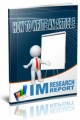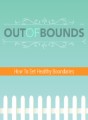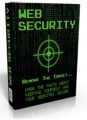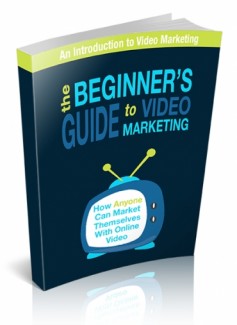
 License Type: Personal Use
License Type: Personal Use  File Size: 1,565 KB
File Size: 1,565 KB File Type: ZIP
File Type: ZIP
 SKU: 25696
SKU: 25696  Shipping: Online Download
Shipping: Online Download
Ebook Sample Content Preview:
HOW TO HANDLE PLR WITH YOUTUBE
Video is becoming huge when it comes to online advertising. Internet marketers are thinking of strategies about how they can create pro?table videos which they can upload on various video sharing sites. Others are ?nding free PLR content, turning it into slideshows, and then sharing it on YouTube. Private label rights (PLR) content is a written material that you can purchase or download for free and then claim authorship, edit the content, break it apart, and so forth.
How do they do it?
The ?rst thing you have to do is to ?nd a niche that is pro?table and a lot of people are searching for. Remember, it should be something that you enjoy doing or within your interests. After you have picked your niche, go to Google Adwords Keyword Tool - here you can ?nd some pro?table keywords that you can use for the video titles and descriptions.
When you type in your search term on the “word or phrase” box, you'll see a bunch of keyword ideas with the status of competition as well as the number of global and local monthly searches per month. Create a list of best possible keywords with a good amount of search volume. Copy and paste them on notepad to keep for later use.
Next, ?nd your content. Finding PLR articles in Google is very easy, just type in "free PLR articles" with your niche. Some articles are free, but you have to give your name and email address in exchange of the product. You can also buy PLR articles. They don't really cost much, around $3.
Best Quality PLR is the best place to ?nd content that you can use on YouTube. Best quality PLR offers high quality PLR products that you can sell straight up. You can even purchase a single product and test out the quality or join as a monthly/yearly member. Once you have your PLR articles, you can turn them into videos and upload them to YouTube.
Creating Content
Now that you have your keywords and content, it's time to turn it into PowerPoint slides. You can use Microsoft PowerPoint but I recommend using Open Office because it has more features than Microsoft has. If you don't have open office yet, you can download it here for free.
Once downloaded, open the program and choose "Presentation."
Then choose the options that you want to use from the presentation wizard box - from the type of presentation, slide design, transitions and so on...click on the “Next” button after selecting each of the option and select “Create” when done with the 3 steps. You can still edit and change the options while working on your presentation.
To get started, choose the layout you want to use. You might want to use the "title slide" layout to keep it simple or select from the different layout designs in the right hand corner under Tasks.
Begin adding your title and content on the slides. The ?rst slide should contain the title. You can change the font style, font size, font color, add background or shapes, etc. Just play around with it until you get the design you want.
On the next slide, open and select the paragraph you want to include from your PLR articles. In this example, I’ve chosen a short but informative section from the eBook “Goodbye Stress, Hello Success.”
It doesn't need to be long, 4 to 6 slides will do, just make sure that it's presentable, and straight to the point.
Then copy 1 or 2 sentences from the article, and paste it on the slides.
If you need more content for your slides, open another article then simply copy a portion of the article then paste it on the 3rd 4th slide and so on. This time I will be copying a paragraph from a “Stress Management” article. As you can see, there are many topics you can select from in the table of contents. Choose the related and useful topics which you can include in your video.
I’ve chosen the content from “Stress Management Therapy.” Just copy again a portion of the article then paste it on the slide.
Just continue adding content on the slides until you’ve reached the number of slides you prefer.
You might also want to add animation and custom transition to make it more presentable. Also, include some call to action or info where you want to take them after watching your video presentation. For example, you want to direct your viewers on your squeeze page, you can say “Want to learn more on how to adapt to the stress?
You’ll see below that I have already created 6 slides:
Don’t forget to save your presentation by going to File, then “Save” or simply by using Ctrl+S on your keyboard.
When done making your slideshow presentation, the next thing you need to do is to download software which you can use to record videos or make a voice over for your presentation. You can ?nd some of the best tools that you can use in the next topic.
There are many tutorials on the web that can help learn how to use the tools. If you’ll be using a screen recorder tool, just open the software and begin capturing the screen while playing your slide show presentation. You might also want to make a voice over. All you have to do is to get a microphone, then begin talking while capturing the presentation on your screen.
FREE VIDEO TOOLS
Video is an important tool for storytelling and user engagement in the world of marketing. This simple tool can help you grow your business because most people would rather watch a video than to read. If you are planning to create a video, all you need is a camera or a video creation tool – a video editor to make it presentable.
There are a lot of free video tools on the web which you can use in your video marketing campaign, tools or software which enables you to make video tutorials, editing videos, record screen activities, and much more. Here are some:
CamStudio - Is a free, open source recorder for Windows. With CamStudio you can create demonstrations, active presentations, record screen activity on your computer and then save it to a streaming ?ash video.