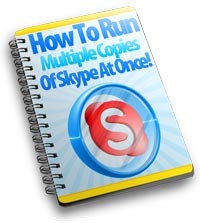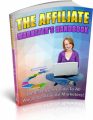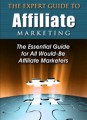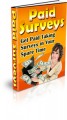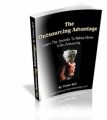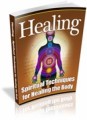License Type: Private Label Rights
License Type: Private Label Rights  File Size: 8,932 KB
File Size: 8,932 KB File Type: ZIP
File Type: ZIP
 SKU: 17462
SKU: 17462  Shipping: Online Download
Shipping: Online Download
Sample Content Preview
"How To Run Multiple Copies Of Skype At Once!"
This method is for Windows PC users who wish to run multiple copies of Skype, at the same time, in the same window.
Why would anyone run multiple copies of Skype at once?
• Personal vs Business accounts
• Joint Venture partner accounts
• Dedicated Customer Support accounts
• Niche specific accounts
Let's get started!
Step One: On your desktop, right click, and select 'New' - 'Shortcut' as shown below.
Step Two: A new window opens for you - Click the Browse button
Step Three: Select your (C:) drive...
Step Four: Now select your 'Program Files' folder, or if using dual/quad core, your Programs
folder may be named differently as shown below. (Look inside both to find where Skype is
installed - see next screen)
Step Five: Find Your Skype folder...click on it so it expands.
Step Six: Click on the 'Phone' folder within Skype....
Step Seven: Click on Skype.exe as shown below...
Step Eight: Click the 'Ok' button....
Step Nine: Now you will see the shortcut location for Skype in the field...go to next step
Step Ten: add a SPACE after the quotes, and then type this: /secondary
Step Eleven: You're almost done...this is how your final shortcut should look. (keeping in mind that the Program Files folder may be named differently on your computer)
Step Twelve: Give your new shortcut a name like the shown example...
You're done! Click on your new shortcut...
And a new instance of Skype opens up - login and use!
Alternate Method:
Richard & Paula Wing told me how they manage multiple skype accounts on the same pc using the following method....
They create a second windows user on their system and they switch between users.
You can create many users each running Skype. You are only limited by your pc's resources.