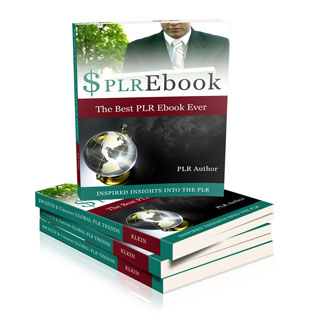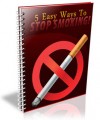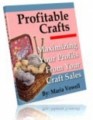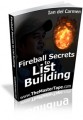License Type: Resell Rights
License Type: Resell Rights  File Size: 1,804 KB
File Size: 1,804 KB File Type: ZIP
File Type: ZIP
 SKU: 31303
SKU: 31303  Shipping: Online Download
Shipping: Online Download
Ebook Sample Content Preview:
Step #4 - Recording Your Presentation
First things first, I won't be going into great detail on how to setup Camtasia or Audacity. Why? Because their websites offer so much documentation on how to setup and use their products, I would only be repeating what they said, but not as well.
These two programs are very easy to use.
Now, if you are using just plain audio for your product, you won't have to worry about what your PowerPoint presentation looks like, but make sure you have one. Trying to do this without the prompts is too hard. Still do the same method I taught in step #3.
For audio users, this will still be the same process; you just won't be recording your screen. I personally believe, for beginners, audio is the best way to go for you. Camtasia is great and video adds more value, but audio is simple and easy and requires little to no technical understanding.
With Audacity, you press record, speak, stop the recording then export that file to mp3 and you are done. With Camtasia users, we record the area of the PowerPoint presentation on the screen, flipping through the slides as we go through, we then save that recording as a SWF file (all explained inside of Camtasia) for Internet viewing.
We then export that file as an MP3 as well. (Don't worry; I will explain all of this shortly). I know it's sounding technical, but really it is not. Camtasia walks you through all the steps and they have a hold you by the hand tutorial and help guide and easy to follow prompts that help you through the whole process.
One thing I forgot to talk about when talking about PowerPoint presentations is don't talk about yourself. Simply introduce your product and website in the first video and then move onto the content.
Why? Well when the new buyer of this business takes over, he or she will want it not to have your name all over the video. Don't make this product about you, make it about your subject topic.
You should always include an introduction video as your first video, but it should only talk about what you are covering in the video series. Not about you or your life story.
So once you have your PowerPoint presentations ready to go, it's time to start recording. If you are using Camtasia, you will need to make sure you are recording only your PowerPoint slide so people can see you going through them. Camtasia allows you to select the exact screen size (or rectangular area) that you want people to see. You can record the whole screen or just the text in your presentation, which is what you want to do.
You want each video to go for around 6 to 10 minutes depending on how many videos you will be doing. With my 10 chapter ebook, I will be aiming to make each video last for around 6 or 7 minutes depending on how many slides I have and how big each chapter turned out to be.
So for instance, if after I write out my presentation for chapter 2, I see that it's not really enough information to talk on for 6 minutes, I will combine it with chapter 3 and make that one video and make up the time on a larger chapter. Chapter 8 may be huge, so I might need 10 minutes to cover that.
Just make sure you have at least 60 minutes of audio/video after you are finished recording it all.
Now when it comes down to talking and being recorded, don't stress! Talk slowly and if you stumble over your words, or make a slight mistake, it does not matter. It does not need to be mistake free. Feel free to pause anytime. Take your time. The worst thing to do is rush. Just speak in a normal manner.
Talk about each and every one of the bullet points you have written down as these are they key points in your content. Basically what we are doing is turning their words into your own to make it unique. While the content is based around the same material as the PLR ebook, it's now going to be brand new. This is much easier then trying to rewrite a PLR from scratch.
No information is really “new” anymore. Ghost-writers use other peoples information as research and that's all we are doing here. We are using the PLR ebook as the research for our own information product. The only difference here between us and ghost-writers is that we are turning this content into video/audio instead of just text.
So start recording and just keep practicing. Like I said at the start of this course, at first it might take you a little longer, but after a few goes at it, you will be churning out these recordings at a super fast rate and will never go back to product creation any other way. (Other than hiring ghostwriters of course).
Once you finish one recording, save it and click on produce my video in a shareable format and make it a web ready file. (Just follow the prompts after you stop recording). Once you follow all the prompts, your files will be saved wherever you said for them to be saved. You will have a master file and a series of smaller files that are used to watch the videos online. (Both will be given to the new buyer, but I will get into that in day #5 as we package the product for sale). All you need to know for now is that is what is created.
You need to do that after each video. Now, we want to make mp3's of that video we just created. So go back to the main Camtasia screen and click on File up the top. A little drop down prompt will display. Click on recent recordings and click on the last video you did.
That will load the master file of the last video you recorded. Now click on File again and click on the Save Audio tab. Then click save audio as Mp3 and it will save the audio from that video as an mp3!