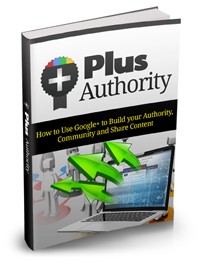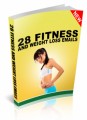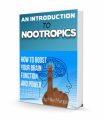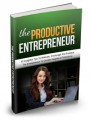License Type: Giveaway Rights
License Type: Giveaway Rights  File Size: 1,014 KB
File Size: 1,014 KB File Type: ZIP
File Type: ZIP
 SKU: 15812
SKU: 15812  Shipping: Online Download
Shipping: Online Download
Ebook Sample Content Preview:
If you’re all excited and ready to start, just go on to Google+ and let’s begin. When you go to Google+, you’ll see the welcome screen. Google+ greets you on your first visit with popular options.
Creating Your Profile—First, you need to click on your name. It will be is at the top of the screen. This will allow you to view your profile. You’ll want to edit your Google+ profile so connections can learn more about you.
In this section you will be able to edit the information you have on your Google+ profile. Here is the place to set the privacy levels. You can set them for everyone on the internet to see, your circles or extend circles—this includes people that are friends of your friends. You can also set it for only you to see.
Then just click on “Continue to my profile.” This will allow you to view your profile.
Edit when needed—You can view your complete Google+ profile. Anytime you feel you need to make changes, you can edit it. Edit your “About” section, photos, videos, etc., anytime you want.
You can find people you connect with on Google from here. If someone has a Gmail account, and you’ve emailed them, you’ll find them there. It also includes people you follow on the Google Buzz feature. The “Find and Invite tab” allows you to choose the people you wish to add. It will also let you see who has added you if you click on the “People who’ve added you” button.
Learn more about people—You can click on a person’s box and link to their profile to find out more about them. It will show you all about them including: updates, people in their circles, circles they belong to, and people you have in common with them. This is, however, subject to their privacy settings.
Check your settings—If you want to change your settings, simply click on the “options” symbol. You’ll find it on the right in a black bar at the top of the screen.
Manage all your Google+ settings, including notifications, geolocations and tags—You can choose the notifications you wish to receive. Here are two important settings you’ll want to remember:
Photos and Geolocation Info—This will let people know the location tagged to your photos. You should uncheck it if you don’t want locations to be tagged to your photos. You should beware, however, that technically if your photos were tagged on map view, and you took a picture of your house, you would be telling the world how to get there.
People With Tags that are Automatically Approved to Link to the Profile you’ve created—This means that everyone won’t be able to tag you. Only those who you want to tag you will be able to if you organize your connections well. You can set it for: “circles, extended circles, all of your own circles or public.”
Monitor Your Notifications—You’ll see a red number beside your name in the black bar at the top of the screen when there is new activity for you on Google+. You can check each item and click on it to see more details, or skip that and go straight to the shared posts.
Check Your Stream—After your profile is set up, which includes both adding people to your circles and adjusting the settings, just click “Home” to go to your main page. Here you can see the stream which includes the updates from all of your connections. Here you can read the latest updates from your Google+ connections. You can view updates from individual connections, or look in the left sidebar and click on the circles you want to see updates from.