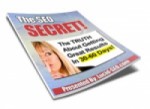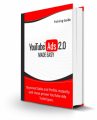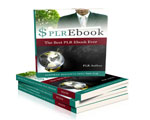License Type: Personal Use
License Type: Personal Use  File Type: ZIP
File Type: ZIP
 SKU: 63152
SKU: 63152  Shipping: Online Download
Shipping: Online Download
Sample Content Preview
Checklist 1 - Get More Leads From Your Blog
Blogging makes you an authority in your field and gives people an inside look at your workplace and its nature. This checklist guide will show you how to get more leads using OptinMonster which will work for on any WordPress Theme. If you use professional page builders and themes that include these “Popup” features you can use the services you already own. The important part is to have a popup form, sidebar form and in content form for maximum optin conversions.
A) POPUP FORMS:
1 You have to use OptinMonster to create a WordPress Popup plugin for your blog. Here is how to do it:
Step #1: First, Build Your Campaign
2 Get logged in to your OptinMonster account and went to the dashboard.
3 Now from the dashboard, click on the green-coloured button with Create campaign written on it.
4 After this, you'll be asked to choose a campaign type. , click on the Popup option, as you want to create a form.
5 Now, you have to choose your campaign template by hovering your
Checklist 1 - Get More Leads From Your Blog
mouse over to the design you like and tap on Use Template.
6 Finally, name your campaign and mention your website for which you want your popup form.
Step #2: Set The Display Rules
7 Now choose your display by clicking on Display Rules present at the top of the page, after which a tab will appear.
8 Configure your display rules as you want them and hit the green Save button.
Step #3: Go On And Publish It
9 After following all the steps mentioned above, hit the Publish button present at the top of the screen and wait until it turns Live.
10 Now select the Save button, and scroll down to Platform option and choose WordPress.
11 Hit the Go Live button from there and here is your popup button is ready and will appear on your website.
Checklist 1 - Get More Leads From Your Blog
B) OPTIN BOX IN THE SIDEBAR
12 Use OptinMonster to create this sidebar. Open it, and create an inline campaign by tapping on Create campaign button.
13 After creating your campaign, you have to design your sidebar and publish it.
14 Now, go to WordPress Admin>OptinMonster>Campaigns tab view.
15 Sync your campaign with your site by selecting Refresh Campaign from there.
16 Now tap on Go Live link and your sidebar campaign will be visible there.
17 The final step here is to add OptinMonster Widget in the Admin section of your site. That’s it, your opt-in box in the sidebar has been created.
C) OPTIN BOX INSIDE THE CONTENT
18 First, you have to create an inline opt-in form by tapping on creating a campaign button in OptinMonster and then set its template, build your campaign and save it.
19 In the next step, go to the Publish tab and change your status from
Checklist 1 - Get More Leads From Your Blog
pause to live, now scrolling down, and click on the Campaign Embed option. A code will appear, which can be copy-pasted to whichever location in content, you want your opt-in box to appear.
20 Now, create lead magnets for your campaign box by going to the edit section and clicking on the Display Rules.
21 Select current URL path and insert URL for your blog post there and hit the Save button. Now, this feature box will appear in the content of your blog post.