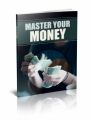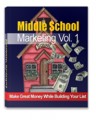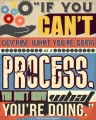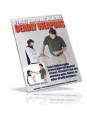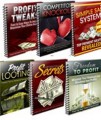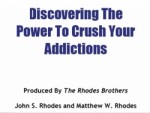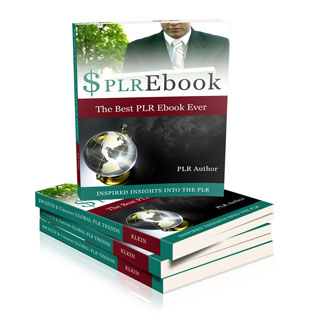
 License Type: Personal Use
License Type: Personal Use  File Size: 4,361 KB
File Size: 4,361 KB File Type: ZIP
File Type: ZIP
 SKU: 20839
SKU: 20839  Shipping: Online Download
Shipping: Online Download
Ebook Sample Content Preview:
Extra Tips for Productive Kindle Formatting
Tip 1: It’s best if you remove all text boxes from your original ebook, if you have any. Those can cause your ebook to be rejected or look strangely after you upload it to Amazon’s KDP.
Tip 2: Resize your images with an image editing program. This will make the overall file size of your ebook smaller and it will help you when further resizing your images within your Word .doc file. If you are not concerned with the overall file size of your finished Kindle ebook, then simply resize your full images within your Word .doc.
Tip 3: Avoid using symbols in your ebook. Some symbols will show up inside Kindle reader while others may appear as question marks. The best thing to do is to use simple things such as asterisks or dashes that are more common as content dividers. These will appear as they should
Tip 4: Never use more than 4 “hard returns”(hitting the Enter key) to create space within your ebook content. If you need to generate more spacing, then the best thing to do is to “Modify” the styles.
To do this, simply right click on any of the listed styles inside the main “ribbon” (you should see these styles listed on the right hand side of the ribbon section), for example the “Normal” style, then select “Modify”.