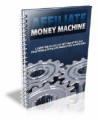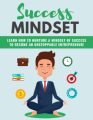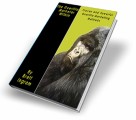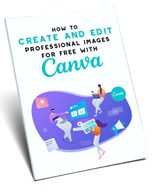
 License Type: Private Label Rights
License Type: Private Label Rights  File Type: ZIP
File Type: ZIP
 SKU: 65152
SKU: 65152  Shipping: Online Download
Shipping: Online Download
Sample Content Preview
Introduction
Canva is an online graphic design platform that has revolutionized how professionals and non-professionals create stunning visuals for social media campaigns. It offers users an intuitive user interface, simple tools to drag and drop elements, and a library of pre-made templates that can be customized to create a unique look for each post.
Canva’s user interface is designed to be accessible to anyone, allowing users of all levels to quickly learn the platform and create beautiful social media graphics in minutes. The drag-and-drop elements are especially useful for making quick design decisions, allowing users to experiment with different elements to customize their designs quickly. Furthermore, Canva’s vast library of templates allows users to quickly find the perfect starting point for their graphics and customize it to their liking. This report will walk you through utilizing Canva and making the most of its features.
Don’t Miss Out on These Canva Features
Canva is an online design platform that enables graphic designers to quickly and easily create beautiful and powerful designs for their digital and print projects. Millions of people worldwide use Canva, and its intuitive platform and powerful features enable a new generation of graphic designers to create stunning visuals.
One of the major features of Canva is its vast selection of templates and graphics. With over 1 million templates in its library, designers can quickly and easily create tailored designs to meet their particular design needs. These templates can be customized to the fullest extent, allowing users to add their images, text, shapes, and other elements. Furthermore, Canva provides a large selection of graphics and illustrations, which can be used to create eye-catching designs.
Another important feature of Canva is its intuitive drag-and-drop platform. With this tool, designers can quickly and easily move elements from one design area to another, making the design process a breeze. Moreover, Canva provides various powerful tools for creating effects, such as color overlays, drop shadows, and textured background images. With these tools, designers can add depth and complexity to their designs, making them more eye-catching and effective.
Finally, Canva offers a wide range of editing tools that enable users to quickly and easily make changes to their designs. These tools include the ability to crop, resize, rotate, and apply filters to photos and other elements in the design. Additionally, Canva’s cloud storage feature allows users to save their designs from being accessed from anywhere. This makes Canva a powerful and versatile tool for creating stunning visuals.
The Benefits of Using Canva to Produce Social Media Graphics
Graphic design is a key component of creating successful social media campaigns. Graphic design can draw attention to a product or service, create an emotionally charged message, or make an otherwise boring post stand out in a user’s feed. With the right tools, creating an effective graphic design is easier than ever, and Canva is one of the best tools available.
Canva is an online graphic design platform that makes creating professional-looking graphics simple and intuitive. It’s incredibly easy to use, with a drag-and-drop interface and a library of templates, fonts, and stock images, making it perfect for creating social media graphics. It also offers a wide range of features, such as photo editing and text editing, that make it ideal for producing quality graphics quickly and easily.
The most obvious benefit of using Canva to produce social media graphics is its ease of use and great user experience. With its drag-and-drop interface and library of templates, it’s incredibly easy to produce high-quality graphics in a few minutes. This makes it perfect for creating graphics on the fly or for quickly producing graphics for social media campaigns that need to be produced quickly.
Another benefit of Canva is its affordability. It’s free for most users, and for those needing extra features, its subscription plans are incredibly affordable. This makes it a great choice for those who need a way to produce quality graphics without breaking the bank.
Finally, Canva makes it easy to maintain a consistent brand presence on social media. It offers a range of features that make creating cohesive, on-brand graphics easy, such as branding color palettes and logo templates. This ensures that all of your social media graphics adhere to your brand guidelines, creating a consistent presence on social media.
Using Canva to produce social media graphics is a great way to create professional-looking graphics quickly and easily. It’s easy to use and affordable and makes it easy to maintain a consistent brand presence on social media. If you’re looking for a way to create high-quality graphics for your social media campaigns, Canva is a great choice.
Getting Started With Canva
Getting started with Canva is a great way for graphic designers to expand their skills. Canva is a powerful design tool that enables users to create stunning visuals, ranging from logos to posters, flyers, and other types of printed materials. With a user-friendly interface and a massive library of stock photos and illustrations, it’s no wonder Canva is one of the most popular graphic design tools.
To begin using Canva, start by creating an account. You can easily sign up for a free account or upgrade to a Canva Pro subscription to gain access to extra features and stock images. You can continue to Canva using your credentials from Apple, Google, Facebook, Microsoft, and your mobile phone number. In my case, I used my Google account to sign up and log in to Canva using a free account.
Once you’ve created your account, you can start creating your designs.
The first step to getting started with Canva is deciding what kind of design you want to create. If you’re a graphic designer, chances are you already have a good idea of what you want to create, but if you’re just getting started, you may want to explore the various options. Canva offers hundreds of pre-made templates in various styles, from minimalist designs to more detailed, layered templates. You can also create custom designs using the built-in tools and stock images.
In Canva, you can either create a custom file with custom sizes or upload a file that you want to edit. You can do these by choosing from the two buttons at the top right of the home page banner, just below your account logo initials. You can also choose the ‘Create a design’ option beside the logo.
If you have a design in mind and are just searching for the right design template for it, you can choose from a wide range of free templates available by clicking the ‘Templates’ section on the left sidebar.
Side note: You can also create a team to share your design folders with others if you’re working on a collaborative project. Individuals sent an invite link to Canva folders as part of a team are given access to view or edit the file.
You can see that by just clicking the ‘Templates’ section, Canva shows a lot of template designs you can use for different collaterals, such as logos, posters, and even video graphics. The section also shows the design trends near you, the most popular templates, and the new ones.
The next step is to create your design. Canva offers a variety of easy-to-use tools and features to help you create a beautiful design. You can add text, shapes, images, and more to your design and customize the colors and sizes to fit your brand.
Getting started with Canva is a great way for graphic designers to explore their creativity and create stunning visuals for their clients. With an easy-to-use interface and a library of stock images and designs, it’s no wonder Canva is one of the most popular graphic design tools.
How to Create Quality Social Media Graphics Using Canva
Creating quality social media graphics is essential for any graphic designer in today's digital world. With millions of people online at any given time, having an eye-catching and engaging graphic can make a huge difference in how your message is received.
Canva is a great tool for creating social media graphics quickly and easily, and in this essay, we'll dive into how to create quality social media graphics using Canva.
When using Canva to create social media graphics, the first step is to determine the graphic's purpose and the message you want to convey. For example, if the graphic is to promote a product or service, think carefully about how the product or service should be presented and how best to capture the audience’s attention.