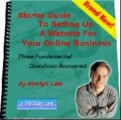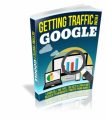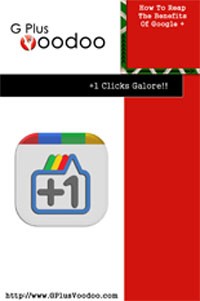
 License Type: Resell Rights
License Type: Resell Rights  File Size: 406,190 KB
File Size: 406,190 KB File Type: ZIP
File Type: ZIP
 SKU: 32153
SKU: 32153  Shipping: Online Download
Shipping: Online Download
Ebook Sample Content Preview:
Putting It Into Action +1
There's no time to waste. Let's get directly to putting this into action. First I'll show you some of the more advanced features inside the Google+ dashboard, and with these features, it basically becomes a new method of promoting your products to a list. After that, I'll be showing you how to get tons of +1 clicks with a few different methods for you to try out.
? Circles
Basically, Google Circles within Google + is a way to create separate lists of people.
For example you can create a two lists that have your business partners on one, and all of your customers on another. Now as far as a list of buyers goes, I won't say that Google + or anything else is a replacement for an actual email list like something on Aweber, but it does have its benefits.
A lot of people don't even use email anymore because of how convenient it is to use a social networking site. People keep in touch with their friends, associates and business partners via messages, which are kind of like email. And that's where Circles will come into play.
Click on the button that the arrow is pointing to. It looks like a couple of circles intertwined. You'll be brought to a page that looks like this:
Take in mind that you need to add people to your Circles in the first place in order to organize this. When you're browsing people on Google Plus, you'll see an 'add to Circles' button. Click that and then they'll show on the page that you see in the screenshot on the last page.
As you can see by that screenshot, I've got only one friend on this test account – Brad Gosse. Currently he's added to my 'friends' circle. The other options that you see here are Family, Acquaintances, and Following. Feel free to add anyone to any of these circles by simply dragging their name to that particular circle.
On the left side you'll see that inside the Circle it says, 'Drop contacts here to create circle'. Once you drop the person there, you'll be met with a dialog where you can name your Circle.
This is simply organizing your list. You can go through the people you've added and sort them later, or you can add them to the Circle that you want to upon adding them on their Google Plus page.
What I like to do is create two completely separate circles. One for my business partners, and one for customers/buyers. This way, when I send messages in the future, I can target a specific group. For example, I may want to send all of my partners a notice that I've got a new product on the way and that I'd like for them to promote it.
After I've contacted them and I've got all of my affiliate mailouts squared away – when it's time to shoot out the product to my list, I can go right back to Google Plus and create a message that goes only to my list of buyers. On top of that, think about what your partners will do. They have may an email list they'll promote your product to, but they'll also be sending a message to THEIR Google Circle list of buyers.
All of this takes place from one single place -Google Plus. And remember, this isn't a replacement for retaining an email list. You should always have that regardless. However, also factor in that Google Plus is 1: free, and 2: that many people don't even use email anymore since social networking is taking off and it's where they do most of their communication.
- Streams
Let's talk about Streams. A stream is where you post a message and it can be viewed by whomever. This is kind of like posting on a Facebook wall. With the streams feature on Google +, we can select who gets to see the messages you're posting on your stream.
For example, you may want to post more of a 'personal' message there so your actual friends can see it - you know, something funny. To do this, write a message in your stream box at the top of your page.
After that, click on the 'Add circles...' button. You can select which group (or, 'Circle') gets to see your stream message.
When you click this you'll be able to see all of your Circles and you'll be able to select which ones are able to view your stream message. Nifty. After that, it's just clicking the 'Share' button, which shares your message with whomever you want to see it.
That's it, it's pretty simple. Make a few circles to keep in touch with your list and your partners, post a message informing them of whatever you need to and you're set.
+1 Wizardry
Alright, so here's what you've been waiting for. In this section we'll be taking a look at getting a load of + 1 clicks in various ways. I'm also going to show you the simple application for adding a +1 button to your website, and give you a few ideas on how to encourage people to +1 your page.
As mentioned already, a +1 click will help your pages in a variety of ways. Some of them are minor, but some of them are major. Let's take a look at the smaller, less important methods first, and then we'll get onto explaining the big picture and how it all adds up.
Every time you click the +1 button, it will be saved to your +1 clicks. These will display on your profile. However, currently -since Google+ is still in its beta testing phase, the +1 recommendations aren't so visible. This will probably be corrected in time, but here's what you should do to get these to show up with your audience.
Go to your Google+ dashboard and click Profile. Do you see any place where your +1 clicks are visible to everyone? Most likely not. This feature is somewhat hidden, so here's how you turn it on.