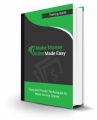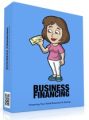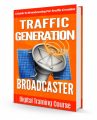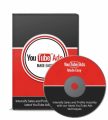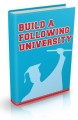License Type: Personal Use
License Type: Personal Use  File Size: 38,894 KB
File Size: 38,894 KB File Type: ZIP
File Type: ZIP
 SKU: 54106
SKU: 54106  Shipping: Online Download
Shipping: Online Download
Ebook Sample Content Preview:
TIPS FOR USING EVERNOTE AT HOME
If you use Evernote for your business have you thought about using it to keep your home life organized? Evernote is the perfect software for doing just this, let's look at how you can use Evernote at home.
Use the Evernote Web Clipper to snap articles and posts and save them in Evernote. Evernote allows you to add tags so you can add tags such as Read Later, Important Info etc to everything you save. Once you have read them you can remove this tag or file them as Read.
Save your families important information in Evernote. Keep a list of each family member's medical information along with a list of allergies or current medications. Plus keep the names of your doctor/dentist/therapist etc as well. If an emergency arises you have access to all of this important information at the tip of your fingers.
How about keeping a record of your license plates? You can even add a photo of each vehicle. How many times have you needed this info and couldn't remember your plate details?
Did you know you can subscribe to your important newsletters via Evernote? Just use your Evernote email address, this helps keep your personal newsletters separate from your business ones. On the same note if you receive an important business email save it into Evernote.
If you travel a lot then create a packing list in Evernote - this way you won't forget any important items.
Create your shopping list in Evernote. You can specify weekly, bi-weekly and monthly purchases.
Make a list of all of your bills and loans and their due dates. Many companies make you have your bills delivered via email and it can be easy to miss the notice. By adding due dates you will know when to expect these bills. Or, of course, you can use your Evernote email address for this purpose too.
Take pictures of all of your children's art work and save them in Evernote. This way you can look back on them and share them off as a proud parent.
Create lists inside Evernote of all your families activates. This can include chores that need to be done, appointments, sporting events, homework time and more.
Take photos of those small items that often need replacing such as your water filters, furnace filters, printer cartridges, batteries and anything else that needs replacing. This way when you are at the store you can easily reference the photo and choose the correct replacement.
This really just covers the tip of the iceberg of how you can use Evernote to be organized at home. The only limit is your imagination so start thinking of ways that you can incorporate Evernote in your personal life.
QUICK OVER VIEW OF EVER NOTE
When you first open Evernote you may feel a little overwhelmed at what you see. As with any software there is a learning curve, but it will be well worth your effort. Below we have outlined some of the basic features you will view when you first encounter Evernote.
Your Sidebar - just like a website, this sidebar allows you to browse through the contents of your account.
Your Note List - this will display all of your Notes in your account. The most recently updated are always shown first. Please note that this is also the same area that will display search results.
Your Note Editor - this is the screen where you edit and update your latest Note. By default, when you open Evernote, your latest update will be displayed here.
Search - as the name suggests this is where you can search your Notes. When you perform a search Evernote will search both the titles and the contents of your Notes. You can search for keywords, locations, tags and more.
New Note - this will create a new Note for you in any Notebook that you specify. A blank note appears when you click on this button. Edit it and then save it into your choice of Notebook.
Your Activity Stream - when you click on this it will show you any updates that have happened in any of your shared Notes,
Notebooks and Joined Notebooks.
Sync - Evernote will automatically sync your account but they do provide a manual sync button as well. It never hurts to click on this just before closing Evernote for the day.
Your Account - all of your account information is stored under this button. You sign in and out here and this is where you find your Evernote email address.
Once you start finding your way around Evernote you will enjoy using it. Your first step of course, is to start by creating your first Note. It is important for you to understand that a Note in Evernote can capture text, images, files, audio, web clips and more.
To create your first Note you simply click on the New Note Button -find it in the top center of your window.
Add your contents and any attachments that you wish. You can add an attachment by dragging and dropping it in the Note, or by using the Audio or File buttons.
You format your text in the same way you would a Word or Open Office document. To edit a Note click on the name of your note in the Note List and click inside to start editing.
Congratulations you have now created your first Note of many in Evernote!
MORE THAN A FANCY NOTEBOOK
If you like to write notes and make lists you should try using Evernote. Many people refer to Evernote as a fancy digital Notebook. While it may have started out as just this. It has now developed into so much more.
Evernote has multiple uses and can be used for business and home use. Imagine being out shopping for your kids and you come across this perfect outfit. Problem is you aren't sure what size to get, your daughter is growing so much. Simply open up Evernote on your Smartphone and checkout her latest size. She will be happy with the surprise and the fact that you brought the right size.
Other things that you can save in Evernote are school and work related notes. Shopping lists, to-do list, appointments, food allegories, medical notes and sports event. You can even clip and save images and websites directly into Evernote.