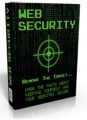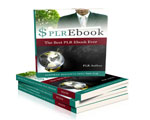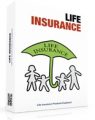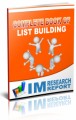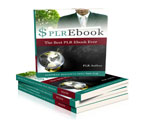License Type: Personal Use
License Type: Personal Use  File Type: ZIP
File Type: ZIP
 SKU: 61734
SKU: 61734  Shipping: Online Download
Shipping: Online Download
Sample Content Preview
The Best App to Slow Down and Speed up iPhone Videos
You are out with your friends. You are having a great time, and everyone is enjoy-ing the evening when you notice a familiar look on the face of your "crazy" friend. You know the one; this is the person that always does ill-advised and silly things, stuff that is definitely Snapchat-worthy. Anticipating what is about to happen, you whip out your iPhone and start recording.
Sure enough, Crazy Friend does something memorable and hilarious, and you have recorded it for posterity. Hello social media, here we come! You play back the video to see just what you have recorded, and you are not disappointed. What you have captured on your iPhone is a video clip that will probably stand the test of time as a definite top 10 "crazy friend does something funny" moment among many such moments you have enjoyed with your amigos over the years.
Then you get to thinking. All the credit for creating this memorable episode is probably going to go to your friend, and not you. After all, she was the instigator of the craziness, and all you did was pull out your phone and press record. Chan-neling your inner Spielberg, you begin to think of ways that you can infuse an al-ready awesome video memory with your own creativity to make it even better.
Slow Fast Slow to the Rescue
There is an application for your iPhone appropriately named Slow Fast Slow. It al-lows you to control the speed of the videos you record on your phone. Especially entertaining are the slow-motion videos you can create from normal moments, you can import videos you have previously recorded from your photo library, and you can retain regular audio speed even while you speed up or slow down your video.
A simple video timeline is provided, which makes it easy to adjust the events in your video or remove them altogether. You can then export your videos in the original screen capture ratio, or in a square format. Visual design manipulation features are also present, and as long as you have any iPhone or iPad running iOS 10 or higher, you can use this entirely free application available in the Apple App Store.
Unlike a lot of iPhone applications which are designed to do several things, Slow Fast Slow focuses on one video manipulation task, speeding up and slowing down your video, and does it exceptionally well. Your friends' shenanigans will never be the same again.
Top iPhone Video Recording Tips That Minimize the Amount of Editing You Have to Do
There are plenty of applications which make your iPhone's built-in video record-ing, and editing features even better than they already are. On the other hand, your Apple device contains a noteworthy number of features and capabilities that mean that you can record excellent video which needs minimal editing. Between available applications and the onboard video recording features your phone of-fers, the following tips will help you record video that needs minimal editing. The video recording best practices mentioned on this list depend on you following this first important tip, which is ...
... Get Filmic Pro
The smartest thing to do to ensure your iPhone video editing tasks are few is to skip the camera app on your phone. Do this instead. Download Filmic Pro, a pre-mium quality video recording application. If you want to spend less time in the video editing room than you do out and about recording videos, this is an im-portant tip to follow.
One of the top features Filmic Pro offers is the ability to select a higher Video Bi-trate than what is offered by your phone. The standard bit rate on iPhones is 24.0 Mbit/sec, and Filmic Pro provides more than double that at 50.0 Mbit/sec. This means a much higher quality video to begin with, and the application also gives you the ability to change your recording frame rate. You additionally get absolute control over exposure, focus, and other video creation features which can mini-mize editing later on.
Consider Your Lighting
Most smartphones, the iPhone included, don't like to capture images and video in poor or low lighting. This means that whether you use your standard camera ap-plication or Filmic Pro, you should record when lighting is substantial if at all pos-sible. If you must record at nighttime or some other lowlight situation, make sure your subject is well lit.
Use the Grid Feature
Filmic Pro provides a grid feature which allows you to use the Rule of Thirds which professional photographers use all the time. When in use, a 9 panel, 3 x 3 grid ap-pears over whatever you are viewing through your camera lens. These 9 rectan-gles are equally sized, and the goal of using the grid is to help you perfectly center the focus of your video, from top to bottom, and side to side. Turn this feature on by choosing Overlays, Settings, then Thirds Guide in Filmic Pro.
Choose the Correct White Balance before You Start Recording
Your iPhone will record videos with a set white balance if you do not mess with this feature. However, manually adjusting the white balance on your videos guar-antees you get the colors you are looking for every time, and that your subjects and backgrounds look natural.