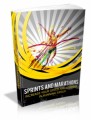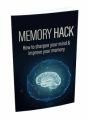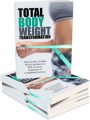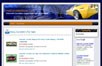
 License Type: Master Resell Rights
License Type: Master Resell Rights  File Size: 3,942 KB
File Size: 3,942 KB File Type: ZIP
File Type: ZIP
 SKU: 31608
SKU: 31608  Shipping: Online Download
Shipping: Online Download
Ebook Sample Content Preview:
TOP SECRET” Method Produces Income sites in 30 Minutes or LESS!!! I’m going to show you how you can build a revenue generating eBay & Adsense store, in less than 30 minutes, with “FREE” software available online. That’s right, a income producing, TOTALLY “FREE” eBay store for “FREE.” Ok, turn off your skeptic button, you can build a “professional” looking site in less than 30 minutes, with “FREE” software that’s readily available, and I’m going to show you how.
First, here are a few sites I’ve produced with this software, just to give you an idea how professional these sites can look:
http://hotcorvettestore.com/
http://harleydyna.net/
http://macbooknotebook.com/
http://www.911porsche.us/
These are just a few sites I’ve built using these “little” known secrets. They must be “SECRETS” because very few people are using these techniques, at least I haven’t found very many.
HOW can WE DO THIS?
It’s really quite simple; just take the web’s #1 blogging software, and turn it into an “INCOME” generating powerhouse. That’s right “FREE” software that you can use to generate income from eBay & Adsense. The “FREE” software is WordPress. Now before you “freak” out, I’m going to show you an absolute easy way to install this software, add a “professional” looking template, and then combine the site with a “TOTALLY FREE” WordPress plugin, that will attract “TON’S” of visitors to your site(s). Yes I said sites, because as quickly as you can say “Supercalafragalisticexpialladocious” you can build “many” professional looking sites. What build more than one “CA$H” generating site? Come on Guy, what are you smokin’? It’s ABSOLUTELY “TRUE”!!! And if I was smokin’, I wouldn’t tell you…..
Want an immediate income stream? How about producing a few of these “Gems” and then flip them for a “quick” profit? That’s what I do on a daily basis. You can earn a quick $100, $200, or more, with one of these “CA$H” producing sites. Here’s a shot of my Paypal account recent activity….Obviously the larger amounts are website sales:
Ok, OK, Let’s get STARTED!!!
Before we install WordPress let’s determine what products our eBay Niche store will include. A good start is eBay’s Hot List, a listing of current products that are selling like “hot” cakes.
We can see the numero uno item is the Apple iPhone. Let’s build an Apple iPhone store, shall we??
We’ll need to find a “FREE” theme for our store, since the default WordPress theme is, well “DEFAULT” nuff said. Let’s search Google for “Free WordPress Theme(s).” As you can see, there are thousands of hits returned for Wordpress themes. That’s the “fantastic” thing about WordPress. There are literally thousands of themes to choose from, and most of them are “FREE.” You can EASILY create a stable of these eBay Niche stores, and never spend a “dime”(except for hosting).
We’ve found a very professional looking theme:
Download the theme, and remember where you saved it. We’re going to use it in a minute……
We need one other piece of “FREE” Software, for our “FREE” CA$H producing eBay site…This little plugin will pull the actual eBay auction feed’s down from eBay, and display them on our site. Let’s get this “FREE” software from this site: http://www.wiredstudios.com/phpbay/phpbay-lite-wordpress-plugin-displayebay- auctions-in-wordpress.html...
Ok, we now have all of the “FREE” software we’re going to need to install our eBay & Adsense CA$H Machine….Let’s git ‘er DUN!!!
INSTALLATION:
We’re going to do this the “EASY” Way, so forget about installing WordPress manually. If you’d like to do that, be my guest, but this tutorial is about producing an “INCOME” generating site in less than “30 Minutes.”
First you’ll need a good Hosting company. I recommend BlueHost or Hostgator. Login to the Control Panel and look for an icon named “Fantastico.” That”s how we’re going to install WordPress. Using Fantastico, you can quickly and easily install Wordpress in less than 5 minutes…
Once you have opened Fantastico, look under Navigation for Blogs. This is where we’ll do the actual installation of WordPress…..
Now a window will open for the actual WordPress installation. You must “fill-in-the-blanks” here for the actual installation to occur. Make sure you define where you want your Wordpress installation to occur (which folder?)…
Ok, once you are satisfied with the information you have filled out, just click “INSTALL WORDPRESS”
Ok, now let’s click on “Finish Installation.” You mean we’re done??? Well not quite, but wasn’t that EASY???
Now the screen offer’s us the option of sending our installation record to an email. I would “HIGHLY” recommend this option, since it will give us an “Electronic” trail backup to our installation. Just keep a copy of the email for future reference, you never know when it could come in handy….
Choose “The Full URL to the admin are” That link will take us to the default WordPress login screen..Now we’ll log in to the WordPress admin area. Remember that email we sent to ourselves. If you forgot your login info, you’ll be able to reference that email, and retrieve the details….
This is a shot of the Admin area, once we log into our WordPress installation. Oh, BTW, wasn’t the install EASY??? I told you it wouldn’t take any time….Hopefully, we’ve satisfied even you skeptic’s on that one….
Let’s go to our “FREE” ftp program now, since we need to upload a couple of files to our site…You can find an excellent “FREE” ftp program In “FileZilla.” Here’s a link for the download: http://filezilla-project.org/ Just put your Host, username, and password info in (the port should be 21), and do a Quickconnect…
Make sure you choose “public_html” for the folder. If you make a mistake, no big deal, just delete and choose “public_html.” Remember the WordPress installation? You picked a folder to install WP into, and that’s where we’re going now….
The folder for this demo is iphonedemo……
All of the files in our installation folder, are from the WordPress automated installation earlier. Now during a manual install, you are required to make a database, link the database to WP, and a number of other things Fantastico does for us automatically. Really, isn’t it “Fantastico?”
Now let’s find the folder wp-content, and double click….You’ll now see three folders named plugins, themes, and uploads……
Let’s pick plugins…….
Remember where you downloaded phpBay Lite? Well we’re going to upload that “FREE” software to the plugin directory…..
Just highlight the phpbaylite file on the left of your screen, and drag it over to the window on the right….FileZilla will upload phpbaylite to your WordPress website automatically……
Now, let’s go to the “Themes” directory. Find your “FREE” theme you saved on your computer, highlight it, and drag it over to the right side of your screen. Make sure you’re actually in the “Themes” directory… Ok, there we are. All Done! The theme I picked, iphone-theme is now under my “themes” folder in my WordPress installation….
Using our browser, you should already be logged into the WordPress Admin area. Let’s go to “Options” and we can see the initial page for our website….Pick an outstanding “Blog title” and “Tagline,” since these will actually show up on your home page, and be creative. The search engines love “Keywords” here…