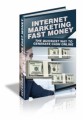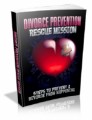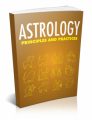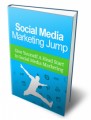License Type: Master Resell Rights
License Type: Master Resell Rights  File Size: 262,698 KB
File Size: 262,698 KB File Type: ZIP
File Type: ZIP
 SKU: 33145
SKU: 33145  Shipping: Online Download
Shipping: Online Download
Ebook Sample Content Preview:
Day 3 Sending and Reading Tweets
Step 1: Tweeting Basics
Basic Tweets
Go to your Twitter home page
Check out your timeline to see what kind of discussions are happening among the people you follow
Go to the top of the page and find the "What’s happening?” box. This is where you type your Tweets.
Enter a random statement that you want to make and click the Tweet button (for practice and to get used to it)
Notice: your tweet appears in your timeline. People following you will also see it in their timeline. (Note: Some people follow 1000s of Twitter users and your Tweet is just one in a huge sea of information. Sending one Tweet like this will only get seen by a small number of people at any given time. People searching for words you have used will find your Tweet and may respond in that scenario.)
Send another Tweet this time asking a question. This invites people to talk to you and engage in conversation
In the video example, I Tweet the following...
“I would love to hear your suggestions about funny videos I can check out. Anything that makes you crack up?”
Be prepared for people to respond. They may or may not depending on the question and who saw it.
2. Mentions (or @replies)
Click @Mentions link
This is the view you will use to see Tweets that mention you specifically. In the video example, if someone sends a tweet with @funnyvideoguru, I will see the Tweet in this view and I can respond to the Tweet directly. This is a public conversation
Start learning how to use @reply Tweets to initiate conversation with other Twitter users. Go to your Twitter Home page and look at your latest timeline. If you are following a lot of people, this will be very busy!
Find a Tweet that catches your attention and you feel inclined to respond to the person.
Hover over the Tweet and click the Reply link
A Reply to window will pop up with the @username already populated
Enter your question after the @Mention
Click Tweet
This Tweet will show up in the feed of all of your followers AND it will show up in the @Mentions column of that person
This is a good way to get followers. If you have had a conversation with someone on Twitter, they are far more likely to follow you
3. Retweets (Called RT for short)
Click the Retweets link and view the drop down options
Select Retweets by others
A Retweet is a repeat of an earlier Tweet that someone sent. If you make a Twitter statement that someone else likes, they will often Retweet it to help spread the word and also give you credit. (It is a great way to make friends on Twitter.)
Click Retweets link again and select "Retweets by you”
This is the view you will use to look at all of the Twitter messages you have Retweeted. If you are just starting out this will be an empty view
Go back to your Home page and look at your current timeline
Find an interesting Tweet from one of the people you are following and click the Retweet link (just below the text of their Tweet)
It opens a Retweet window where you can click the Retweet button
You will then see a little green highlight on the top left corner of the Tweet that you just Retweeted (this shows you visually that you did indeed Retweet it)
You can now view the Retweet on your Home page or click Retweets-> Retweets by you and you will see it in its own view
EXTRA - You can Retweet content on the web in many cases. For example, if you go to any popular blog today, most blog have a little Tweet button that allows you to send a message to Twitter promoting a link to the blog post and it often sends it as a Retweet message giving credit to the Twitter ID of the author!
4. Direct Messages (D for short)
You can send private Tweets to other Twitter users and the benefit is that only you and the recipient will be able to view the Tweet. The only stipulation is that both parties must be following each other. This protects popular Twitter users from getting Direct Message spam.