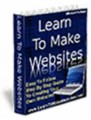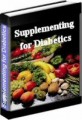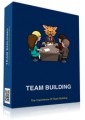License Type: Personal Use
License Type: Personal Use  File Size: 211,924 KB
File Size: 211,924 KB File Type: ZIP
File Type: ZIP
 SKU: 53086
SKU: 53086  Shipping: Online Download
Shipping: Online Download
Ebook Sample Content Preview:
81. Browse with care.
Be cautious about the Web sites that you visit, and if a site seems suspicious, close your browser and leave the site. Most Web sites are able to track bits of information from your computer, like IP address and the software that you use, for marketing purposes. While this information collection is not necessarially harmful from trustworthy sites, Web sites that seem less legitimate can use this information for malicious activity.
82. Change Wi-Fi administrator passwords.
Most Wifi routers come with a generic username and password for equipment setup. Although password-protected, this information is not specific to the individual and therefore well known to hackers. Change the username and password as soon as your wireless network is set up.
83. Enable WPA/WEP encryption.
All WiFi equipment supports encryption to protect information sent over wireless networks. Choose the strongest encryption option that works with your network. It may require synchronizing the encryption settings on all Wi-Fi devices that you and your family use.
84. Change the default SSID name.
Wi-Fi access points and routers use a network name called the SSID, and routers often have a default SSID of the manufacturer name. Using the generic SSID does not make your wireless network more susceptible to threats, but it is a sign to others that the network is poorly configured, making it more of a target. Shange the default SSID name immediately when configuring your wireless security.
85. Allow MAC address filtering.
Each Wi-Fi component has a unique identifier called the MAC address, and access points and routers keep tabs on all the MAC addresses of devices that connect to them. Many products allow the owner to type in the MAC addresses of his or her equipment, so the etwork will only allow connection from those approved devices.
86. Disable SSID broadcast.
Access points and routers usually broadcast the SSID name at regular intervals. This function was originally intended for roaming, but it is unnecessary when a wireless network is used in the home. Disable the broadcast so others will not be able to see your network.
87. Disable Wi-Fi auto-connect.
Most computers have a setting to allow the computer to connect to any open wireless network. Disable this setting and always connect directly to your home network. Use the auto-connect if necessary during temporary situations, like when travelling.
88. Assign fixed IP addresses to wireless devices.
Turn off DHCP and assign a static IP address to your computer. Although DHCP is easier to onfigure, it is also easier for hackers to find IP addresses and intercept. Use a private range for the IP address so the computer is not vulnerable to being reached from the Web.
89. Enable the firewalls on your router.
In addition to a firewall on your computer, make sure that your wireless router’s firewall is turned on. This will offer an additional level of protection for your home wireless network.
90. Position the router appropriately.
Home Wi-Fi signals are intended to be used in the home. While some signal may leak outdoors, keep an eye on how far the signal reaches. The position of the router determines how far the signal will reach, so try to place the router in the center of the home to prevent the signal passing across streets or into different neighborhoods.
91. Shut down your network when it is not being used.
While it isn’t practical to turn off a wireless network daily, be sure that it is disconnected if you plan to be gone on vacation or extended off-line periods.
92. Use third-party payment services.
When shopping online, use a third-party service to pay. These services, like PayPal and Amazon Payments, seamlessly transfer money from a bank account to the vendor without the need to expose your bank or credit card information to the seller.
93. Watch out for e-mail hoaxes.
If it’s too good to be true, it probably isn’t. Be cautious of any easy money scams, like promises of lottery winnings or requests to move money from a foreign country. These scams usually ask that you send money or personal information to sign up for the opportunity. Steer clear of these hoaxes.
94. Beware of virus hoaxes.
Sometimes e-mails that inform of a security risk are malicious or intended to create panic. Always verify before you act or share the information. Check with McAfee or F-Secure to see if the virus described is a hoax before you take any action.
95. Avoid Bots.
Not everyone in a chat room is an actual person behind a keyboard. Chat robots, or bots, are often used to moderate chat rooms and provide news or weather updates. Malicious bots can be set up to infiltrate your computer.
96. Take precautious with smartphones.
Use the same precautions accessing your smartphone in public as you would any other public computer. Avoid on-line banking in busy public spaces because strangers could shoulder-surf to watch what you type. Also consider disabling the feature that allows the phone to automatically connect to any open wireless network.
97. Encrypt Internet phones.
Voice over IP (VOIP) is a way of communicating by voice over public internet connections, so a risk of eavesdropping is always present. Choose a VOIP provider that offers secure encryption services.
98. Erase data from unwanted computers.
Before tossing out an old computer, copy all the data tha you need to keep and erase the hard disk. Simply deleting files is not enough. Use a program to erase all traces of personal data from the computer before recycling or donating.
99. Assume permanence.
The Internet does not have a delete button. If you post or publish any information and then delete it, you maintain no control over how it is copied, stored or archived. Think before you post anything that you may regret later.
100. Be cautious of links or attachments from chat messages.
Although you may feel comfortable with a person that you share conversations with in a chat room, if you do not really know the person, you can not be sure of his or her intentions. Avoid clicking on any links or opening attachments from a chat buddy that you do not know very well. This is a common method for hackers to distribute malicious material directly.
101. Know what to do if something is wrong.
If you suspect that malware is affecting your computer, stop any on-line activities that involve usernames, passwords or other personal information. Scan your computer with an anti-virus software, and delete anything that the program finds to be suspicious. If the problem is not resolved call for professional technical help from a repair shop or manufacturer.